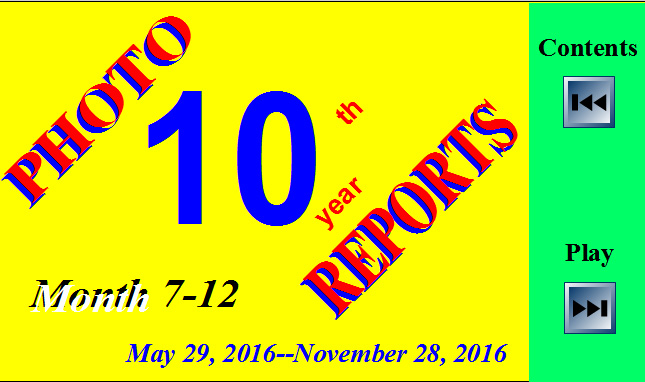
These Photo Reports include the majority of Andy's photos of Month 7-12, 10th Year.
For video of
June 2016 Vacation (June 2016) go to
http://danielblanc.com/videos/june2016_vacation.wmv ,
for video of Las Vegas VooDoo ZipLine (December
2016) go to
http://danielblanc.com/videos/Las%20-Vegas-%20VooDoo%20-ZipLine.wmv ,
for video of Kart Racing (December 2016)
go to
http://danielblanc.com/videos/kart%20-racing.wmv
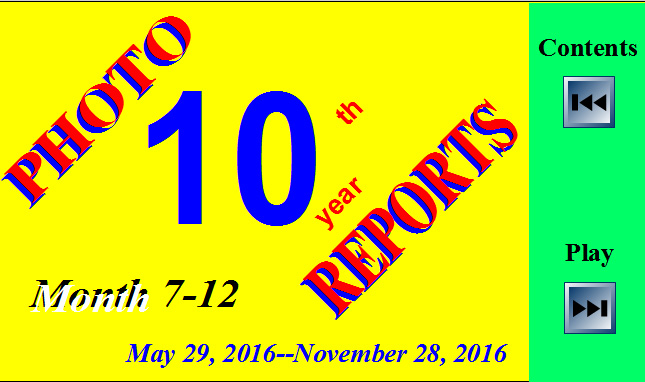
Attention! 1. To view these Photo Reports in the Streaming Mode use the Windows Media Player as a default player for .wmv files, the browser Internet Explorer, and click the button Play on the above picture.
Windows XP
To establish the STREAMING MODE (for version 10 and 11), open the Player, on the Tool bar click Tools tab, then on the Tools menu, click Options, and then click the File Types tab. Select (put check mark) .wmv file type.
Windows 7
To establish the STREAMING MODE (for version 12)
1. Click the Windows Start button and
select Default Programs.
2. Select Set your default programs.
3. Choose Windows Media Player from the list, and then click
OK.
4. Select Choose defaults for this program, and then click OK.
5. Select (put check mark) .wmv file type, and then click Save.
Windows 10
To establish the STREAMING MODE
(for player version 12)
1. Click the Windows Start button and
select Setting.
2.
In the find a setting box (upper right
corner) type “Choose a default app for each type of file."
3. On the left corner find file type .wmv and on the right side choose "Windows
Media Player."
In the STREAMING MODE, the player will start to load the movie, and as soon as some parts (buffer) of it have been loaded, the movie will be played.
2. To return back to the Contents of the Photo Reports, close the Windows Media Player and click the button Contents on the above picture.
3. To view these Photo Reports on iPhone
1. a. Download from App store browser Puffin and free player OPlayer Lite.
2. b. Click the button Play on the above picture.
5. c. In new Downloads windows tap Local Storage.
6. d. After download was completed (appeared pop-up message) on the top right side of the windows tap menu button (three horizontal lines).
7. f. On the right side of the top of Data Savings windows tap Download button (vertical arrow with the horizontal line).
8. g. In Downloads windows you will see the already downloaded movie, tap it.
9. h. In the new windows tap Copy to OPlayer Lite icon.
1 i. OPlayer Lite starts to play the video.